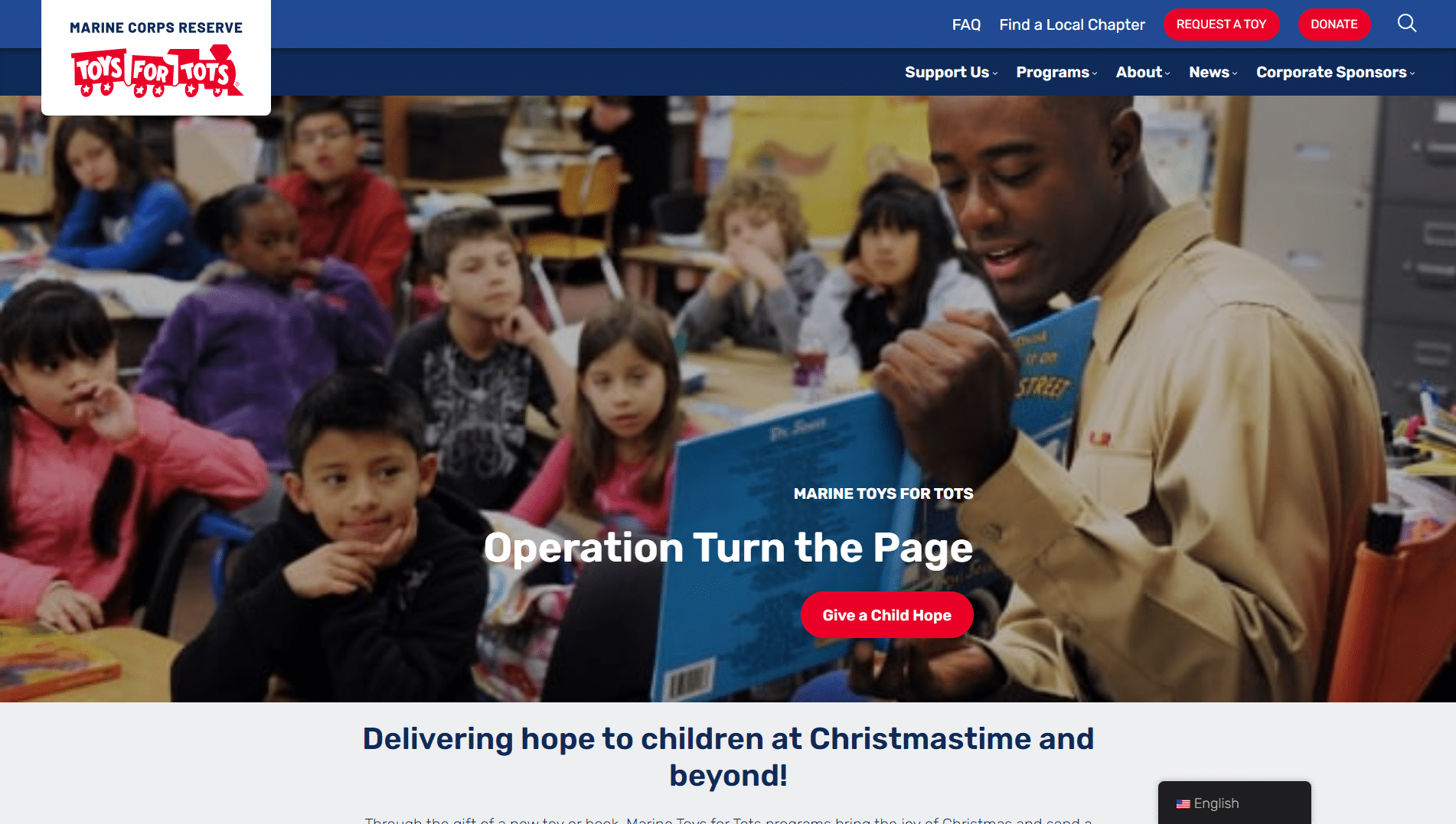Need help designing a nonprofit website that stands out?
Our Unique Approach to Nonprofit Web Design
At Cornershop Creative, nonprofit website design is our specialty – and we make it a fun, collaborative process. Whether you need a modern design, better digital engagement, or improved technical infrastructure, we bring your nonprofit’s vision to life. We build solutions tailored to your unique goals through a combination of creative design, thoughtful development, and expert project management.
Discovery
Our projects are built on careful listening. When you start working with us, our team will get to know your vision for the website, take a data-driven approach to understanding how your constituents use your website now, and dig into the functional considerations for your site. We gather as much creative and technical information as possible to begin planning your organization’s new website.
Information Architecture and Content Organization
We start by taking your nonprofit’s goals and audience needs, and combine those with analytic information about how your site is currently being used, and create an organized and effective site map. We map out a clear site structure to ensure intuitive navigation and logical content flow. Content is carefully organized into relevant categories and pages to make key information easy to find and encourage intentional engagement. Our approach ensures that both content and functionality align seamlessly with your organization’s mission and goals, and with the needs of your unique audiences to provide you with a new nonprofit website design that’s as beautiful as it is effective.
Design
We’ll begin designing your nonprofit’s website using the information gathered in the discovery phase and any branding you have available. Here’s what that process looks like:
Finally, we put it all together and create design mockups that give you an idea of how your finished website will look.
- First, we start with your organization’s branding, and what you told us about your aesthetic during the discovery process. We investigate sites you like to learn more about your preferences, and we begin to develop draft design documents like style tiles and wireframes that preview our new design concept.
- Next, we focus on the hierarchical layout to ensure that visitors can easily access the content they need.
Development
Once we have an approved site map and design plan for the website, we’ll install WordPress, the most popular and user-friendly website builder in the world. We’ll apply the nonprofit-focused WordPress theme we’ve selected, incorporate all the features your nonprofit needs (like event management, eCommerce, and member management tools), and configure the WordPress backend to make it easy for you to edit content. We expertly code the site so that it’s mobile responsive, performant, optimized for SEO, and accessible for all visitors. We can also help you integrate your site with your CRM or donation management platform.
All this work will take place on our development server at a special URL so we don’t impact your live site and ongoing operations. You’ll have this URL and can follow along as we build your site. Once you give it the green light, the site will be migrated to its live location
Quality Insurance
After development, we will run a full end-to-end test on your new site, ensuring the site looks good on all browsers and screens big and small. We’ll address any problem areas this testing uncovers to ensure the user experience is consistent and satisfying. Once the site is in good shape, we’ll coordinate our watches and pick a time to launch the site!
And then we celebrate!
Additional Areas of Website Expertise
The Cornershop Creative Advantage
At Cornershop Creative, we want to see your organization succeed. That’s why through all our web design and development work we prioritize:
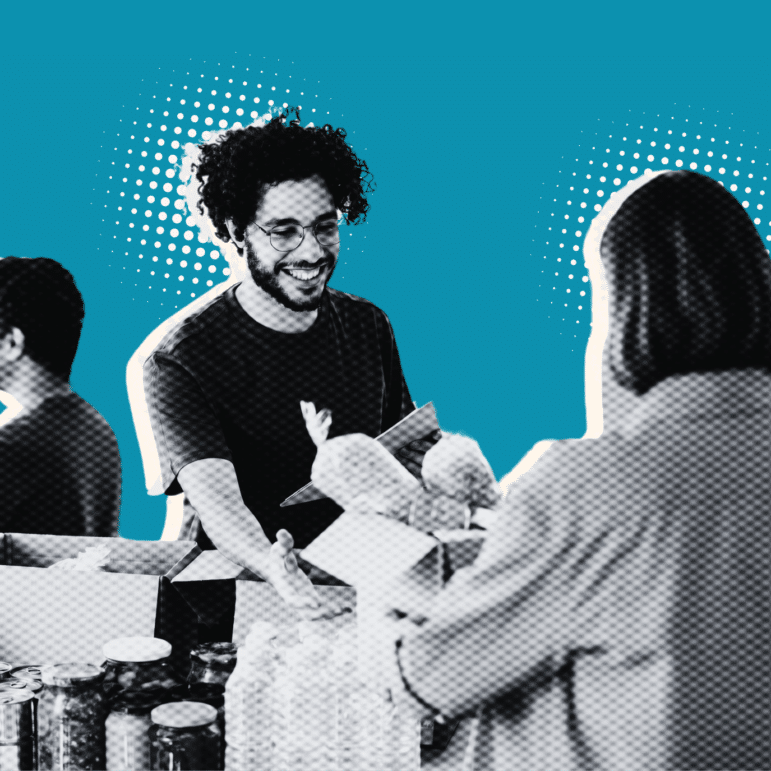
Your Perspective & Constraints
We understand nonprofits—the importance of your mission and how much a great website can positively impact your work. We also know that organizations like yours have to keep budgets and deadlines top-of-mind. We bring our tech know-how and listening ear to the table and partner with you to get your website where you want it to go.
User Experience
We love intuitive design and believe that your nonprofit’s website should be easy to use and engaging. We work to understand your specific audiences and stay up to date on what users want so that your website visitors will keep coming back for more. And since every audience is different, we often get your audiences’ advice before proceeding with any plans. But we don’t stop there: we also value *your* user experience as an administrative user who needs to add and edit content on the site, so we optimize the backend to ensure your workflow is as easy as possible, and provide you with thorough training and documentation.
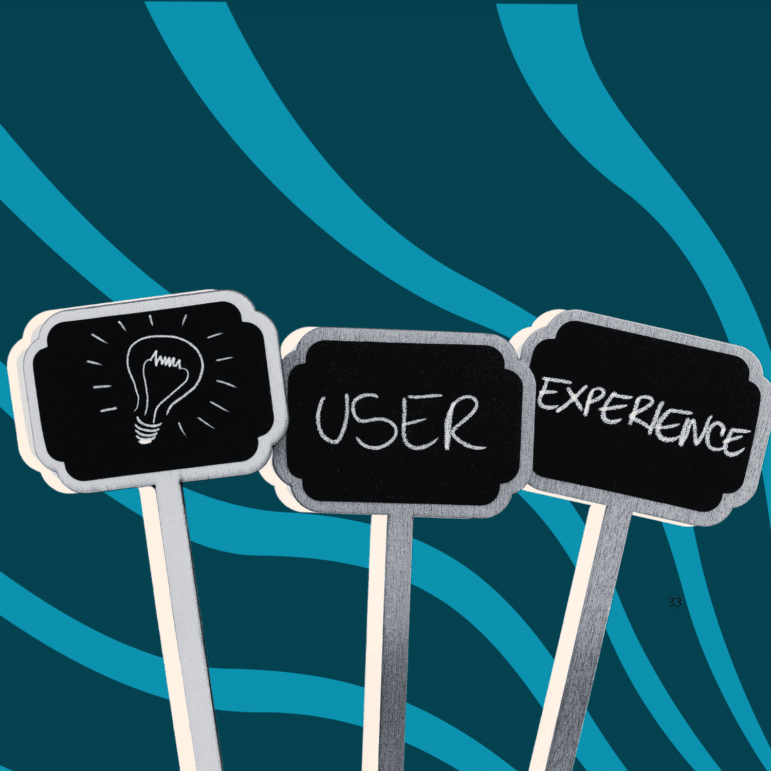
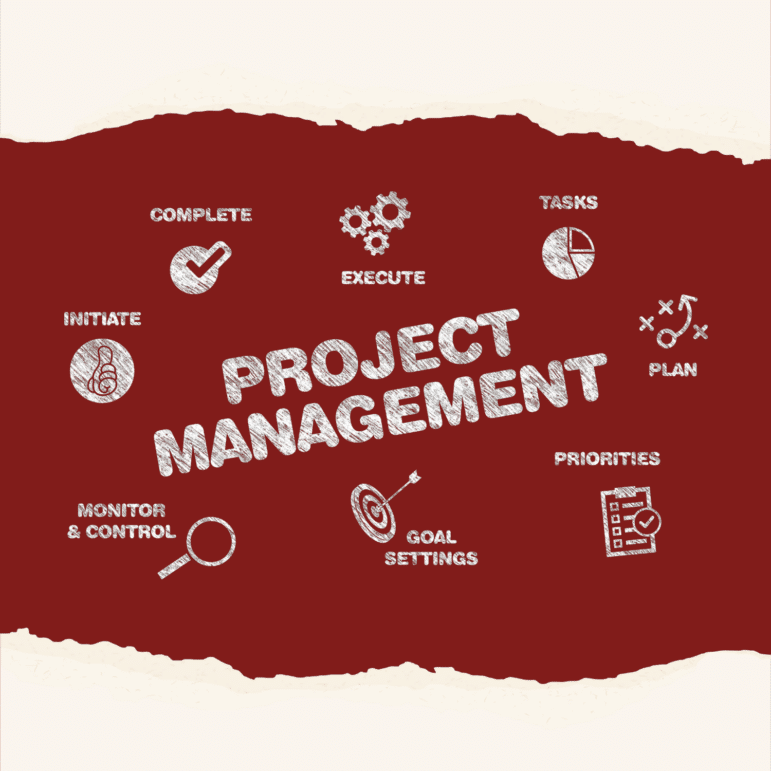
Efficient & Responsive Project Management
When you work with us, you have a single point of contact who’s in touch throughout the entire project—your dedicated Project Manager. They check in with you every step of the way, meeting with you regularly, getting your feedback, and ensuring we’re on track to launch a site you love.
The Cornershop Creative Advantage
At Cornershop Creative, we want to see your organization succeed. That’s why through all our web design and development work we prioritize:
Sample Projects
-

Building Inova Health Foundation’s New Fundraising Campaign Site: A Digital Platform Showcasing Impact & World-Class Care
Inova Health Foundation is the fundraising arm of the Inova Foundation, Northern Virginia’s leading nonprofit healthcare provider.
-

A New Website Supports the Growth and History of Marine Toys for Tots
Through the gift of a new toy or book, Marine Toys for Tots brings the joy of Christmas and sends a message of hope to disadvantaged children throughout the United States. Cornershop was well acquaint…
-

Navigate STL Schools Website Makes a Tough Decision Easier With Robust Functionality
Navigate STL Schools helps St. Louis families learn about the local school system and the options available to them. Our team loved getting the opportunity to help them build a website that better ser…
Contact Us for a Personalized Proposal
Let’s talk about your website needs and how we will approach your nonprofit web design and development project to build a site that advances your mission.