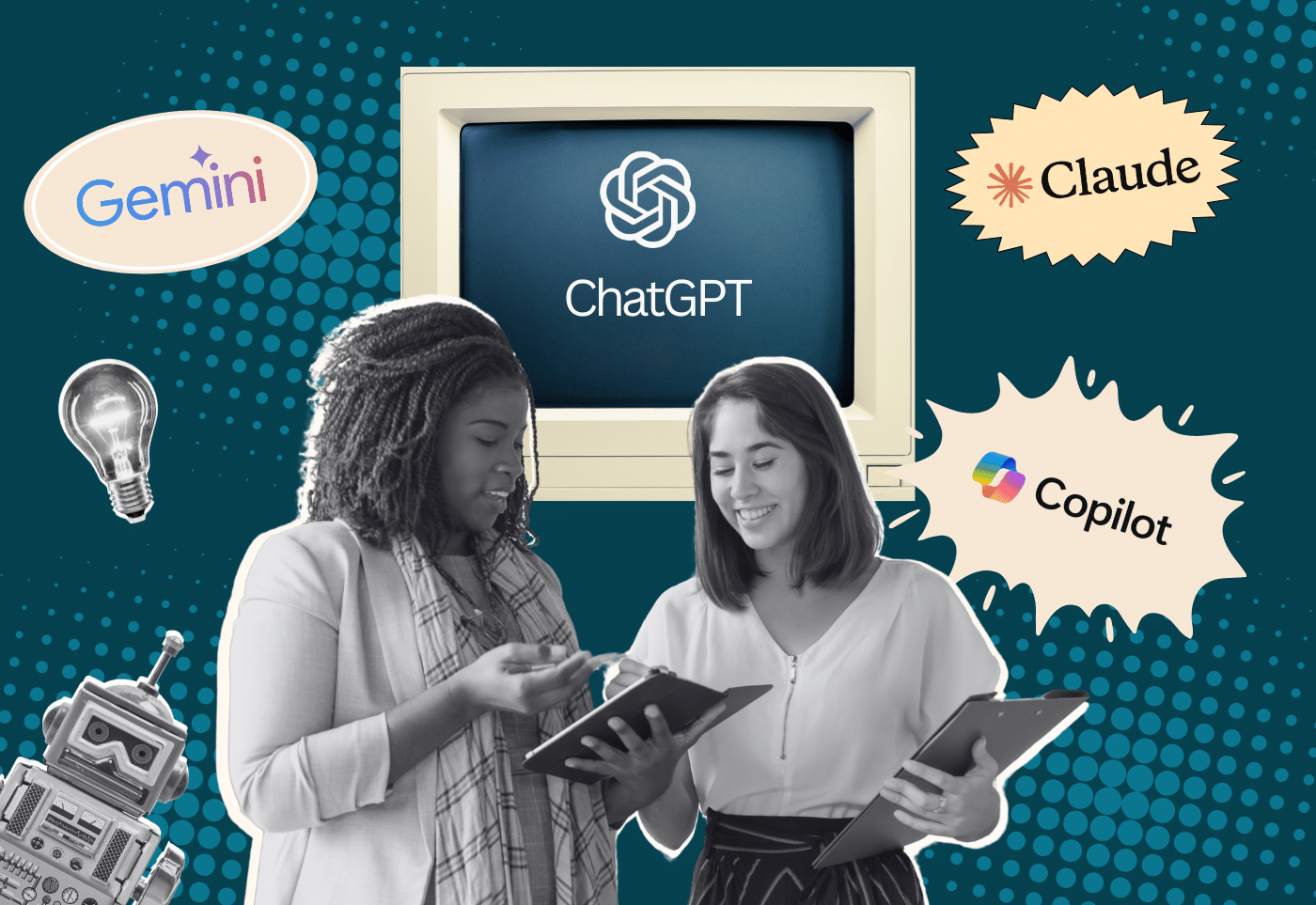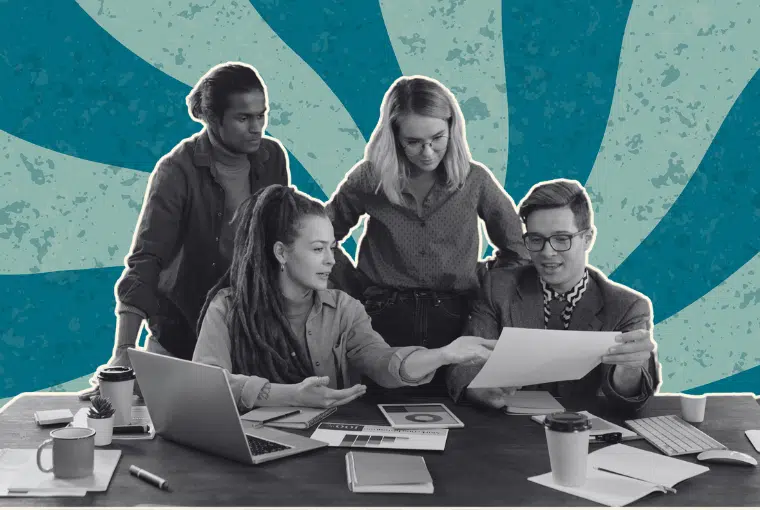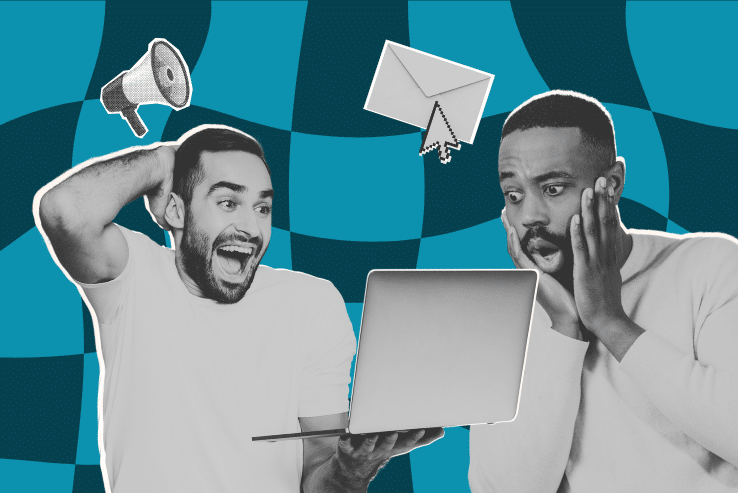Troubleshooting your nonprofit website can be challenging (understatement of the year). But having a plan of action for solving issues can make the process easier to bear, and sometimes it has the magic to solve the problem all together!
As a project manager who sits between the soon-to-be-troubleshooting expert (that’s you) and the developer, I know that making the troubleshooting process an easier one will save you a headache, and most importantly, it will save you time.
For Cornershop clients, that’s more time spent on important work like fighting global warming, creating communities of change makers, and supporting contraceptive choice.
Technology Happens
Systems sometimes break — that’s just a fact of life.
No matter how lovely your website is, there’s still website maintenance work you can do to make sure it’s running as well as it possibly can. Make sure sure that you’re regularly:
- Testing your donation and registration forms.
- Checking your menus and links throughout the site.
- Making sure videos and other content still appear and play correctly.
- Updating your plugins and site themes.
- Checking your security certificate so that all links load from an https url.
Keep your site and servers updated and you’ll be much less likely to have issues… But back to what to do when something does break!
Whether it’s a toaster or your phone not holding a charge, equipment can become unresponsive or faulty. It just happens. And it can be frustrating. But first things first: don’t panic (unless your site is completely down, then yes, panic!).
Start by identifying what’s wrong.
Here are five steps to troubleshooting your nonprofit website that will bring you joy. Okay, maybe that’s too far. But it definitely won’t give you a migraine.
1. Troubleshooting WordPress Websites: Turn it off and on again.
Don’t always assume that there is a bug or issue with your WordPress site or host. Try this, first!
Before you do anything, check to see if this is a local problem with your internet connection or browser, or if this is impacting a larger audience. Check the website https://downforeveryoneorjustme.com/ to determine how big of a problem you have.
More than just turning your computer off and back on, though. You’ll want to clear your browser cache and cookies, refresh the webpage, log out and back in, and restart your device. We estimate that roughly 90% of the time, technical issues are resolved by doing one or more of these.
If this clears up the problem, great—we won’t say we told you so. But if your issue persists, move on to step two.
Wait… What? Cache? Cookies? How do I clear them?
Since you don’t need to clear your browser cache for day-to-day use, most non-tech savvy folks are not familiar with this.
- Cookies save certain data to your browser (ex. An e-commerce site may use cookies to save your shopping cart between visits).
- Caches store elements of pages (like images or CSS) after your initial visit to load quicker upon future visits. Check out this handy guide on how to clear your browser cache in all major browsers. Thanks, WP Beginner!
2. Troubleshooting WordPress Websites: Make things happen – again.
Ok, so you’ve cleared the cache and you’ve eaten all of the cookies… erm… cleared all of the cookies. So now the big question: can you reproduce the issue? We really hope the answer is no, but as we know, things break and shit technology happens!
If you’re able to repeat all of your previous steps and you’re still getting the same results, it’s probably time to light the flare. Sorry, we feel you. But really, don’t panic. It’s best to get all of your ducks in a row before reaching out to your development team.
3. Troubleshooting WordPress Websites: Describe your problem for the devs.
Developers definitely don’t want to hear, “it’s just not working.” They need as many details as you can provide to pinpoint exactly what’s going on with the code or configuration of your site.
What they need to know is this:
- What was the expected outcome?
- What was the actual outcome?
It sounds super simple, we know. Step four includes more details, but answering these two questions is a good starting point.
4. Troubleshooting WordPress Websites: Screenshots!
We can’t say it enough: screenshots make developers’ work so much easier (ok, well they still have a tough job, but it helps!).
Gather details: links to where you’re seeing issues, screenshots (ok, that’s the last we’ll mention it), video recordings, error messages, etc. Ask yourself what else you could provide that may reduce any back and forth between you and a project manager or developer? If you think it’s helpful, send it!
Side note, and no, we’re not getting a cut for sharing these: CloudApp and Share X— we really love them. These screenshot tools are super easy to download and use, and a big plus, they’re free! Whatever program you use, sending visual documentation of the issue is always incredibly useful.
5. Troubleshooting WordPress Websites: Contact your person.
Whether you work directly with a project manager, a development team, an IT director, or with your hosting provider, this is the point in which you gather all of the information from troubleshooting your nonprofit website in steps three and four, and send it to your contact.
Some of Cornershop’s clients send it directly to their project manager, while our maintenance and support clients submit this information using our ticketing system, FreshDesk.
However you reach your contact, be sure to include links and screenshots (ok, that’s really the last time we’ll mention it) or other visuals. All of this detailed information will make it easier on your developer and will speed up the process of resolving your issue.
And make sure you know who to contact!
Part of your troubleshooting plan of action should include a list of your contacts so that you know for sure how to contact folks like:
- your technical support team
- your web developer
- your site host
Your site host is often the best first contact when it comes to any site down errors or issues with pages not loading or loading very slowly.
Next Steps
Bookmark this guide! Even if you’re not one of our awesome clients, we’re in the business of making life easier on everyone.
Don’t forget step one. I can’t tell you the number of times I’ve resolved issues just by shutting things down, clearing the cache, refreshing, and retracing my steps. Trust me — you’ll be glad you remembered.
Need help managing your site?
Quick plug for Cornershop’s support and maintenance work — you know we had to.
Running a website can be a lot like owning a car. If you have a WordPress site (bonus points if we built it!) and you’d like ongoing support to ensure it keeps humming along happily, we’re here.
Regular, preventative maintenance is necessary if you want to make sure everything’s working as well as it can! You can run regular WordPress updates yourself, but sometimes it’s nice to have a “mechanic” on hand.
Starting at $800 per year, our support packages include the services you need to keep your site updated and secure, and the personalized assistance you need to move your mission forward.
Connect with the Cornershop team today. And happy troubleshooting!